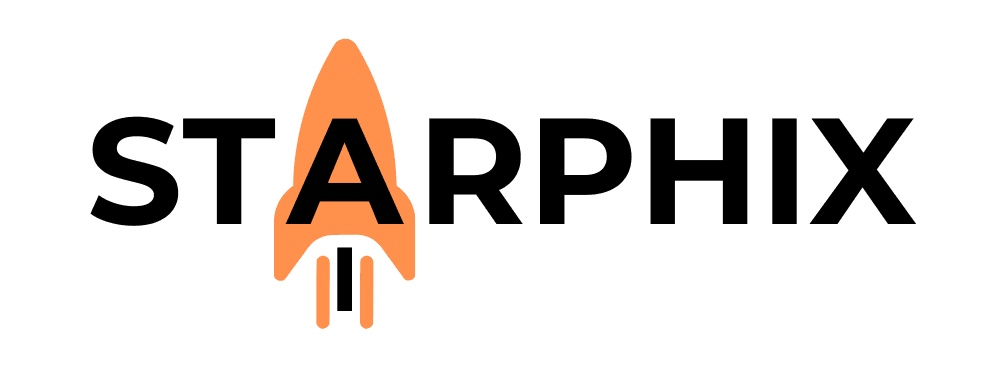Introduction: Beyond the Command Line 🤔 #
Congratulations! You have successfully set up your own sovereign AI lab. You have the hardware, you’ve installed the software, and you’ve downloaded a powerful AI model. You can now chat with it using your command line or terminal, but to truly unlock a fluid and productive workflow, you need a proper interface—a polished “front door” for your private AI. This guide will walk you through setting up a beautiful, secure, “ChatGPT-like” interface that runs entirely on your own machine.
(Image Placeholder: A screenshot of the Open WebUI interface, showing a clean chat window on the left, a list of selected models on the right, and a response being generated.)
The Tool for the Job: Introducing Open WebUI ✨ #
While there are several tools for this, the best open-source solution for creating a feature-rich chat interface is Open WebUI. As we introduced in our software stack guide, Open WebUI is a web-based dashboard that connects directly to the Ollama engine you installed earlier. It gives you a premium, user-friendly experience with features like:
- An intuitive chat interface.
- Easy model switching.
- The ability to create and save custom prompts and presets.
- Full compatibility with your NVIDIA GPU for fast performance.
The Core Concept: Connecting a Frontend to a Backend #
To understand how this works, think of it in two parts. Ollama is your powerful “backend” engine, running silently and managing the AI models. Open WebUI is your beautiful “frontend” cockpit, which you interact with. The frontend sends your messages to the backend’s API, and the backend sends the AI’s response back to be displayed in the frontend. It’s a perfect partnership between power and usability.
Step-by-Step Guide to Setting Up Your Interface #
This guide assumes you have already successfully installed Ollama on your machine.
[Video Walkthrough Placeholder] 🎬 A full video walkthrough of this process will be embedded here, showing the installation and initial setup of Open WebUI.
Step 1: Install Open WebUI The first step is to get Open WebUI running. It’s a straightforward process, but it varies slightly depending on your operating system. We’ve created a dedicated, detailed guide to make it simple. ➡️ If you haven’t installed it yet, please follow our guide: Installing Open WebUI with Ollama: A Step-by-Step Guide
Step 2: Access the Web Interface Once installed, you can typically access Open WebUI by opening your web browser and navigating to http://localhost:3000. You will be greeted with a clean, modern interface.
Step 3: Select Your Model In the top right corner of the chat screen, you’ll see a “Select a Model” dropdown menu. This menu automatically populates with all of the models you have downloaded via Ollama. Simply select the model you want to chat with, like llama3.
Step 4: Start Chatting! That’s it! You can now type your message in the chat box at the bottom of the screen and interact with your private AI model through a beautiful and responsive interface.
By setting up your own chat interface, you’ve taken a massive step toward a truly sovereign AI workflow. You’ve built a secure, personalized tool that you completely control. It’s this process of integrating best-in-class open-source components into a seamless, productive experience that forms the core of the StarphiX philosophy, empowering you with tools that are both powerful and private.
Related Reading 📚 #
- What’s Next?: The Power of APIs: Connecting Local AI to Other Tools 🔗
- Go Back: The Software Stack: A Step-by-Step Installation Guide 💿
Need to Install?:Installing Open WebUI with Ollama: A Step-by-Step Guide