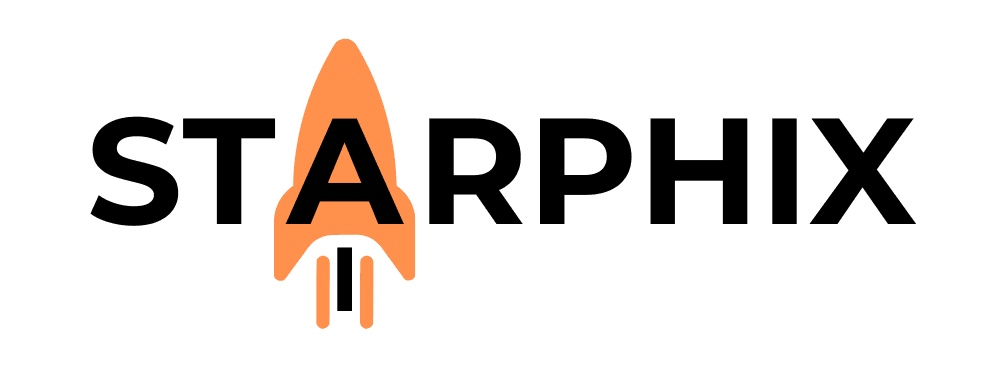Introduction: Beyond the Chat Window 🤔 #
You’ve built a private chat interface and can now have rich conversations with your local AI models. This is an incredible achievement, but it is only the beginning. The real magic happens when you unlock the ability to have your other applications talk to your AI. By connecting your local AI to your favorite tools, you can move from simple chat to building powerful, private automations. The key that unlocks this entire world of possibility is your local API.
(Image Placeholder: A central icon representing a local AI model. Glowing lines connect from it to other application icons like a code editor (VS Code), an automation tool (n8n), and a custom script icon.)
Your Local AI Now Has Its Own API ⚡️ #
Here’s a simple but powerful fact: when you installed and ran a tool like Ollama or started the local server in LM Studio, it did more than just run a model. It automatically created a local API endpoint on your computer.
Think of it like this: your local AI now has its own private, internal phone number. Any other application on your computer that knows this “number” can “call” your AI, give it a task, and get a response. This all happens instantly and securely on your own machine.
Crucially, these local APIs are designed to be compatible with the standard OpenAI API format. This means that thousands of existing applications and code libraries that are built to work with ChatGPT can be easily pointed to your local AI instead!
How It Works: The Local Request-Response Cycle #
The process is fast, private, and happens entirely on your machine:
- The “Call”: An external application (like an automation tool or a script) sends a request containing your prompt to your local API address. For Ollama, this is typically http://localhost:11434.
- The Processing: Your local AI manager (Ollama or LM Studio) receives the request and passes the prompt to the AI model currently loaded on your GPU.
- The Response: The AI model generates a response, which is sent back to the application that made the initial call.
Because this cycle never touches the internet, it is completely private and lightning-fast.
What Can You Connect to Your Local AI? #
Once you understand that your local AI has an API, a world of possibilities opens up. You can connect it to:
- Automation Tools: You can use no-code platforms like n8n (which is excellent for local connections) to build workflows that use your local AI as their “brain.” Our very next article will be a deep-dive on this.
- Coding Environments: You can connect your code editor (like VS Code with plugins such as Continue) to your local models. This allows you to get private, offline coding assistance, tailored exactly to your style.
- Custom Applications: For developers, this is the ultimate playground. You can build your own Python scripts or simple applications that use your local AI to perform any custom task you can imagine.
By learning to use your local API, you are unlocking the ability to create truly sovereign workflows. You are no longer limited by the pre-built integrations of a cloud service. You can connect any tool you want to any model you want, designing a system that is perfectly tailored to your needs. This level of custom, private integration is a cornerstone of building a professional-grade, independent AI toolkit—a core principle of the StarphiX philosophy.
Related Reading 📚 #
- What’s Next?: Your First Local Automation: Connecting to n8n 🤖
- Go Back: Creating a Private Chat Interface for Your Local Models 💬
Refresh Your Knowledge:The Platform Layer: How APIs and No-Code Tools Connect Everything 🔗