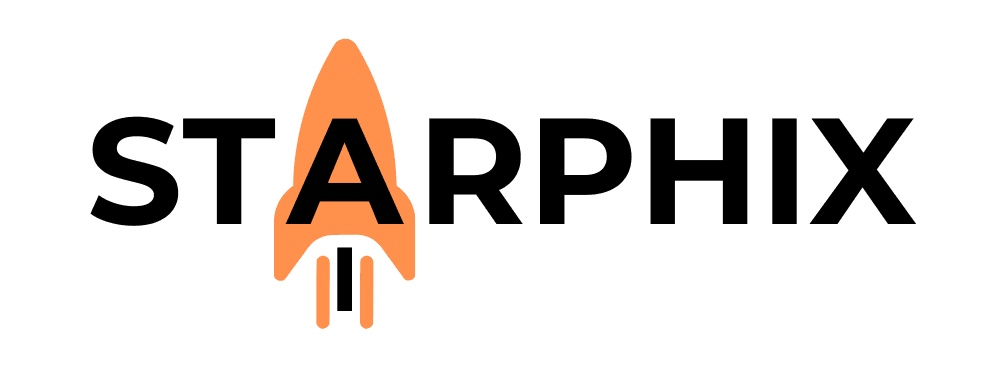Introduction: Your Command Center for Local AI 🤔 #
You’ve learned about the power of Local AI and chosen the hardware that will serve as your engine. Now, it’s time to install the “command center”—the software that will allow you to manage and interact with your AI models. This software stack acts as your cockpit, giving you a user-friendly way to control your powerful hardware without needing to be a coding expert. This guide will introduce you to the best tools available and point you toward our detailed, step-by-step installation guides.
(Image Placeholder: A clean dashboard UI showing a list of AI models on the left, a chat interface in the middle, and system performance stats (CPU/GPU usage) on the right, representing an AI Manager.)
What is a Local AI Manager? #
A Local AI Manager is an application that handles all the complex, behind-the-scenes work of running AI models. Its job is to be the user-friendly layer between you and the complex technology. These tools typically handle model downloading, file management, and providing the chat interface to talk to your models.
The Top Choices for Your First Install #
There are several excellent tools to get started, each with different strengths. We’ll cover the top three approaches.
Option 1: LM Studio (The All-in-One Visual Interface) 🖱️ #
LM Studio is a fantastic choice for beginners. It is a complete, self-contained graphical application. Everything you need is in one window: a search bar to discover new models, a chat panel to interact with them, and simple controls to see which model is loaded. If you want the absolute simplest path from zero to chatting with an AI, LM Studio is the perfect place to start.
Option 2: Ollama (The Powerhouse Engine) ⚙️ #
Ollama is a lightweight and extremely powerful tool that runs in the background of your computer. While it’s often managed from the command line, its real strength is its efficiency and seamless integration with other applications. It acts as a powerful, always-on engine that other tools can connect to, making it a favorite of developers and power users.
Option 3: Open WebUI + Ollama (The Best of Both Worlds) ✨ #
What if you want the power and efficiency of the Ollama engine but with a beautiful, feature-rich graphical interface? For this, we use Open WebUI. Open WebUI is a popular open-source project that provides a wonderful UI (Graphical User Interface) that runs in your web browser and connects directly to Ollama. It offers full NVIDIA GPU compatibility, a fantastic user experience, and a host of advanced features, giving you a polished, ChatGPT-like interface for your local models.
The StarphiX Recommendation (Our Approach) ✨ #
So, which path should you choose?
- For the simplest start: Choose LM Studio. Its all-in-one design is the fastest way to get up and running.
- For the “power combo”: We highly recommend installing Ollama first and then adding Open WebUI on top of it. This gives you a robust, efficient backend with a best-in-class, open-source user interface.
- The Professional Path: The StarphiX PaiX approach involves perfecting this “power combo.” Our PaiX Local Workstations come pre-configured and optimized with Ollama and Open WebUI, ensuring these components work together seamlessly for maximum performance and stability right out of the box.
Detailed Installation Guides #
To make the process as simple as possible, we have created dedicated, step-by-step guides. These articles include detailed instructions and video walkthroughs for Windows, Mac, and Linux. Choose your path below to get started.
➡️ Sub-Article: Installing LM Studio: A Step-by-Step Guide [Video Walkthrough] ➡️ Sub-Article: Installing Ollama: A Step-by-Step Guide [Video Walkthrough] ➡️ Sub-Article: Installing Open WebUI with Ollama: A Step-by-Step Guide [Video Walkthrough]
Related Reading 📚 #
- What’s Next?: Downloading Your First Open-Source Model 🧠
- Go Back: Choosing Your Hardware: A Buyer’s Guide for Every Budget 💰
Explore Other Tools:The Directory of Tools & Frameworks 🧰